FREE-DCIM Database Installation Instructions
Installation Instructions
| Step 1: Launch Microsoft SQL Management Studio. | |
| Step 2: Ensure that Encryption drop down is set to "Optional" and then click Connect to connect to the database engine. | 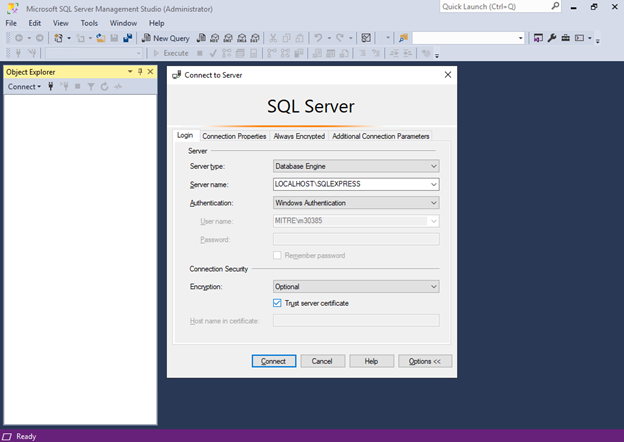 |
| Step 3: Choose File, Open, File from the top menu bar. | 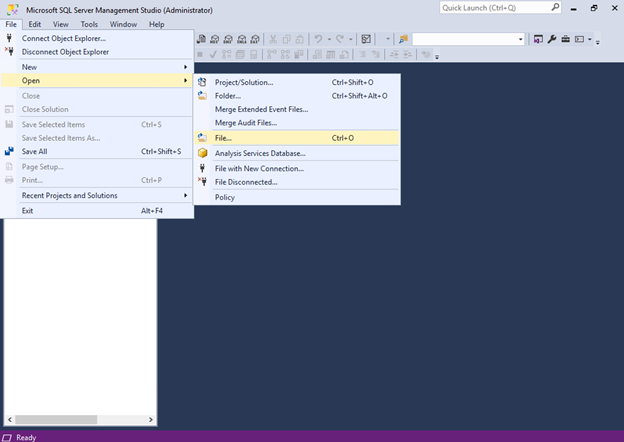 |
| Step 4: Select the file database.sql that you downloaded from free-dcim.com. | |
| Step 5: Click Execute from the top menu bar to begin the database setup. | 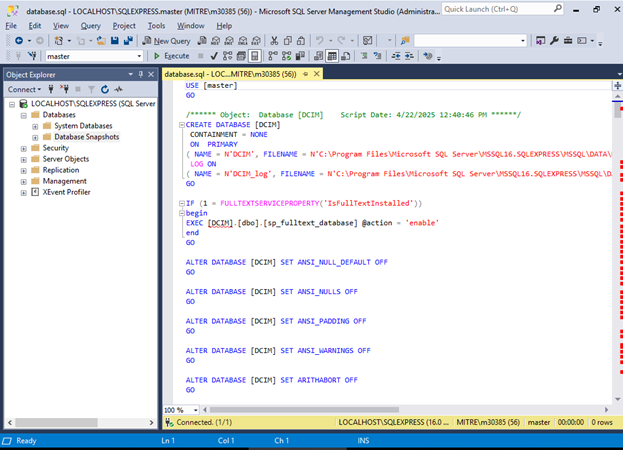 |
| Step 6:
To enable SQL authentication in SQL Server, follow these steps: 1. Right-click on the SQL Server instance and select "Properties". 2. In the "Security" tab, change "Server authentication" to "SQL Server and Windows Authentication mode". 3. Restart the SQL Server service. |
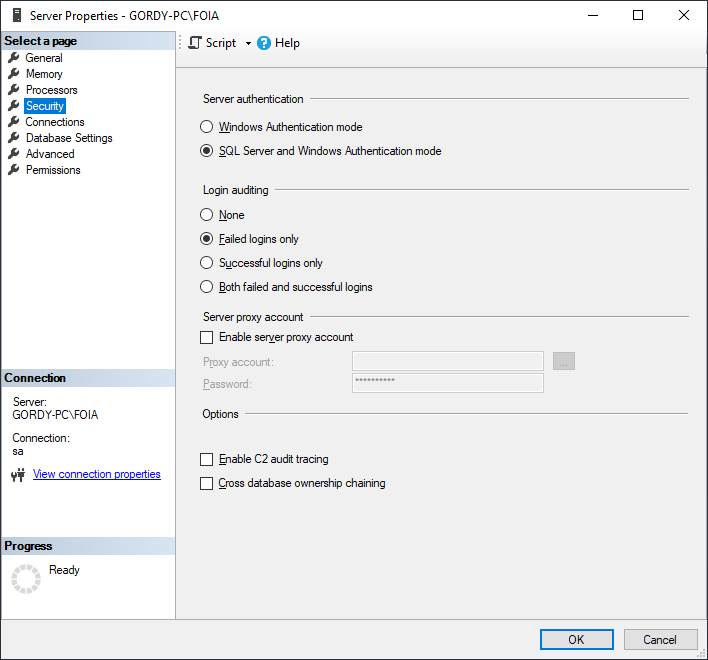 |
| Step 7: Installation is now complete. Click File, Close to exit. |